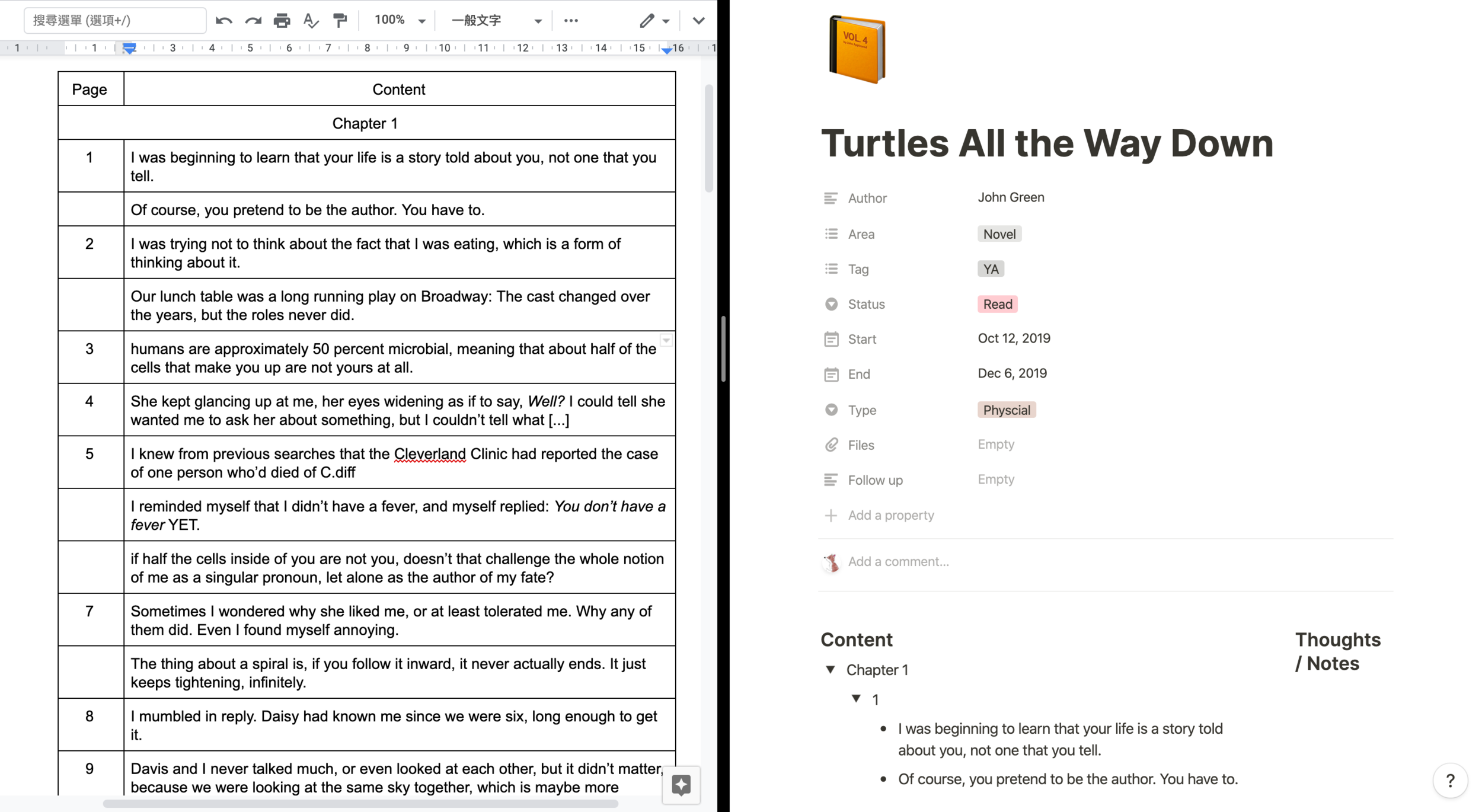If you have a student email(.edu), you can use Notion for free! It is fantastic news cause Notion is an excellent note-taking app for students or anyone who wants their note to be interactive.
I had tried various note-taking apps and software. From the most common one -- Microsoft Word, to Google Doc, Evernote, Cold Turkey, Google Keep, Apple Note, Pages, Typora...(I may write an article to compare them later) Notion is by far the most attractive one. Mainly because what I was trying to do manually at Google Doc and Google sheet, Notion can do it automatically with a few buttons. Not to mention using short keys, haha. I finally met a note-taking app with functions that I desire.
Notion basically has everything a note-taking app requires. The most powerful functions are to build a database and create a linkage between pages. There are tons of ways to use it, tailor-made for your learning style. In this article, I will share how I use Notion to take the most basic book notes, more advance ways of using it will be introduced later.
This is part of my book notes database. There are a few categories I need to stay organized. It will make it easier for me to search, re-order or sort them. (Even if I don't, it is satisfying to look at such table. It motivates me to read more.) To create this table, just click /table OR HERE to get my template.
My basic version book notes aim at recording insightful content or quote for later use (So that I can easily find what I need without the book in hand). Trust me, it saves a lot of time. To achieve the goal, the note includes the following parts:
Book Title
Author
Status: In Progress? Finished or Hold
Area: Novel? Commentary? History?
Book Type: Ebooks? Physical Books?
Tag
Start Date
End Date
Attachment
Page number
Quote/ insightful ideas
Personal Notes
Before using Notion, google doc is my choice. Here is the comparison.
Very simple, but it does the job. So simple that I never create a template. Instead, I just copy the table from the previous note and paste it to the new one. I created a simple symbols system and use it on all my note.
Notion's Toggle list is a simple but life-changing feature. Book notes can be extremely long, especially if it is a long novel with a lot of excellent quotes. Toggle list can group and bundle the content, so I don't need to scroll to the very end.
It isn't rare we find some useful links, files, photos that want to insert in the book note. You can do so in other note-taking apps too. Yet, the user experience of Notion is fantastic. It allows the user not only to do all of the above but also link notes that already established. For example, when I read about this novel, something from a book read before come up to my mind. Then I can simply link that book note to the current one. If there is topic (For example Salami Tactic ) I want to know more, I can open a new page and link to the book note. So no matter I read about Salami Tactic page or the book note page, I can easily trace the related topics.
Please be aware that some features are quite different from other note-taking apps.
Since there are features like database and toggle list, it takes a little while to load. Though the speed is highly acceptable and the syncing is reliable.
Easy to insert photos, yet it didn't come along some simple photo editing function.
Whenever you add a table, it will automatically turn into a database. It is excellent, yet sometimes I just simply want a table. The most straightforward table that can easily copy and paste to other pages or files.
You can only create templates in a database, and you can only use it there. Therefore, I recommended user to create a templates database and choose what you need there. After that, you can move the page to other places where you want.