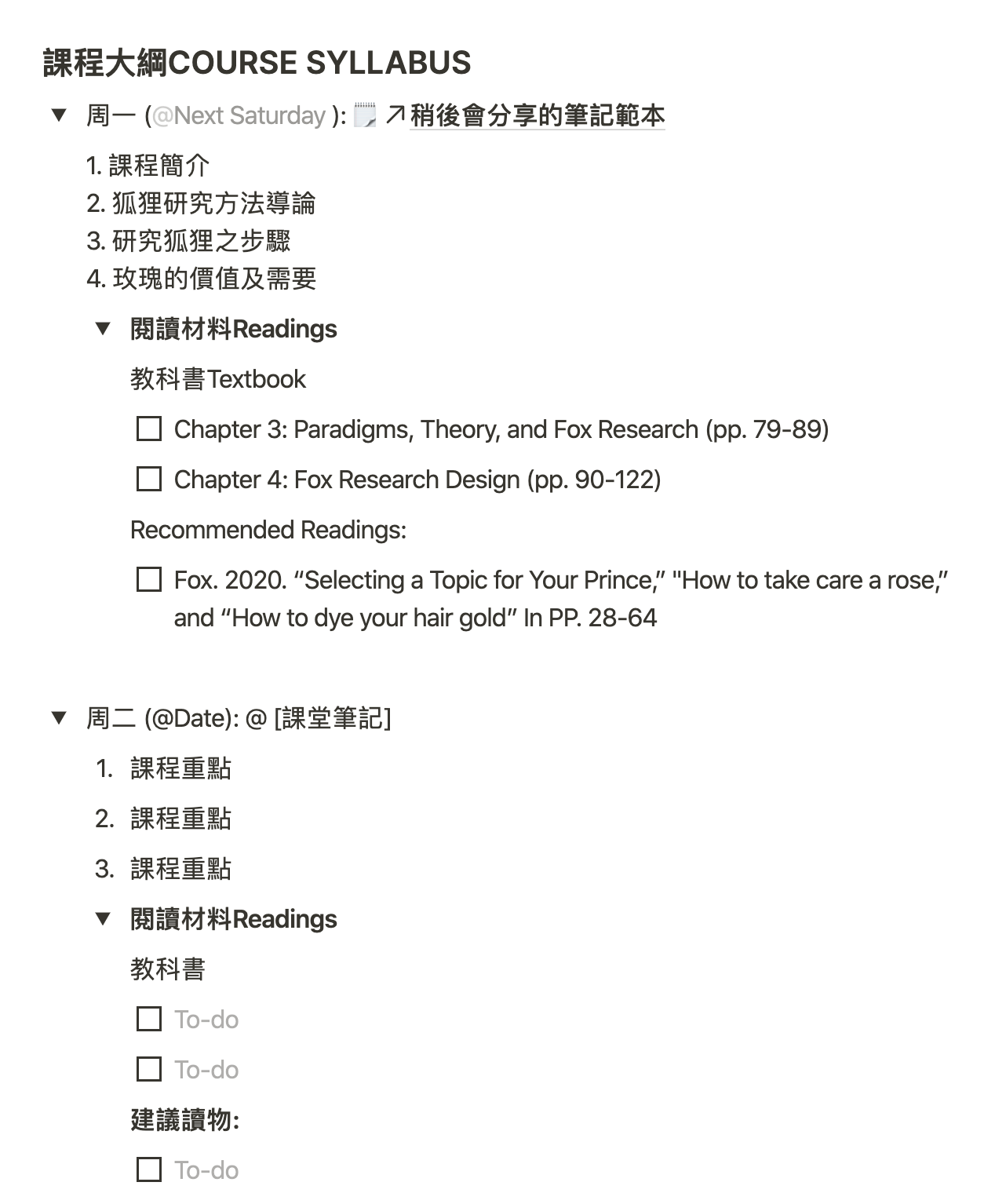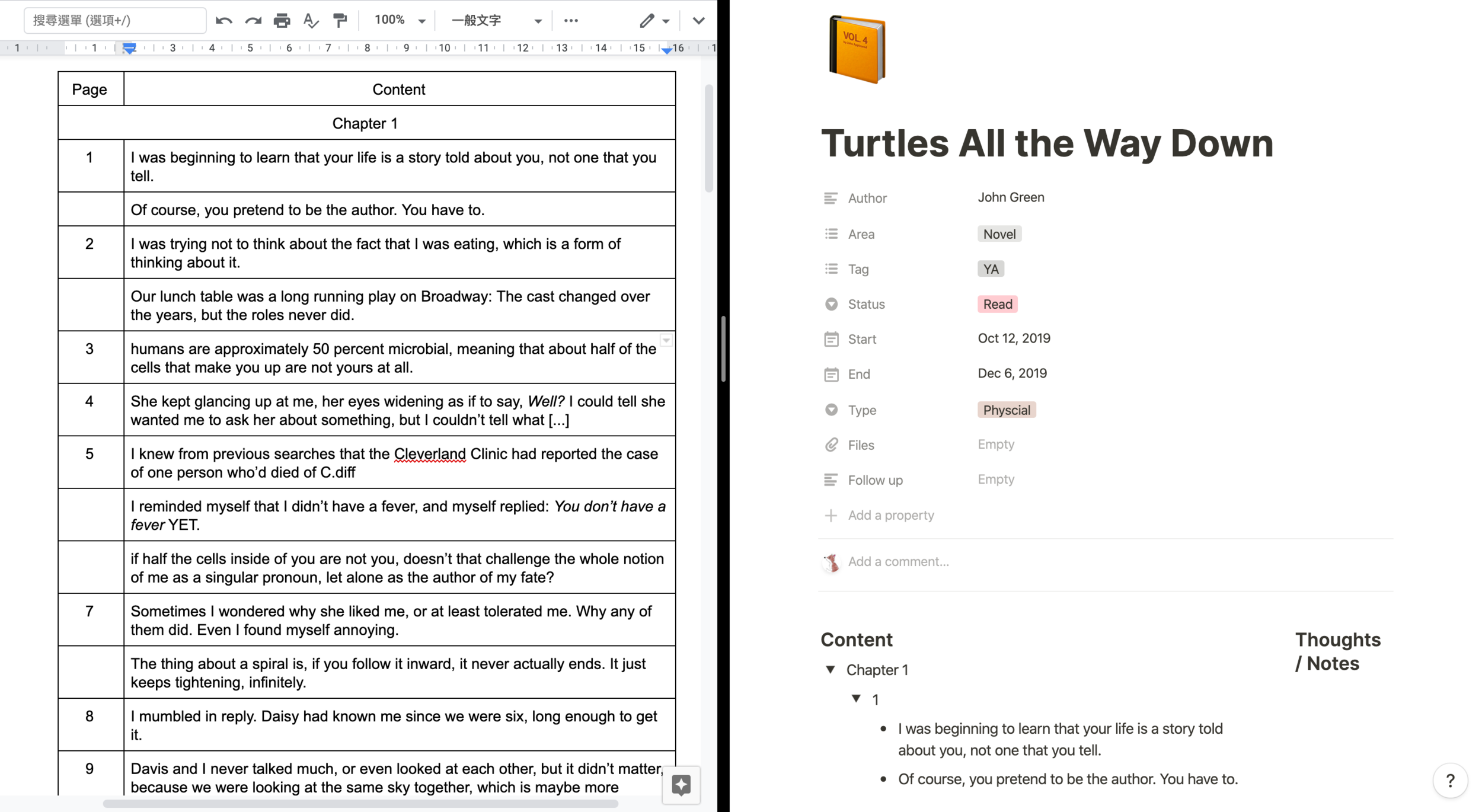新學年和一字之差的新年差不多,總是讓人特別有幹勁。然而,這份幹勁很容易就被功課、閱讀材料壓垮。我有過那樣慘痛的經歷,特別後悔開學前沒做任何準備。因此,我分享自己怎樣用Notion有系統地為「開sem」(開學)做準備。這事要趁幹勁還在的時候趕快做,之後的生活就容易多了。
這裡會集中說如何用Notion為科目建立「主頁」以及我那樣做的原因。如果你覺得有用,請複製和分享我的範本吧(我為了讓自己寫此文時有些樂趣,而且容易說明內容的性質,稍稍創作課程的細節,讀者用的時候把那些placeholders改成適合的內容就好了。希望大家喜歡)
步驟 1: 為每一個科目創建新頁面。
步驟 2: 創建提示Reminder 頁面,方便有任何額外資料需要記錄。
步驟 3: 創建科目的「主頁」。
我建議主頁應包括以下資料:
功課
遞交指引
課程資料
課程大綱 (這佔版面最大位置,也最重要)
在此之前,為了方便,先在右上角增建目錄(/Table of contents)。
功課
用/to-do list記錄功課,用@記下它們的「死線」(deadline),並設定提示。這樣既不會忘記做/交功課,做完也可以把格子剔除,對將來的工作量一目了然。
遞交指引
閱讀你的課程大綱,留意遞交功課的細節,如怎樣遞交,對檔案名稱及格式;頁數、字數、註釋要求等。
課程資訊
記下你的導師資訊,包括電郵、辦公室位置和辦公時間。這樣你需要用到的時候,就不需要東找西找。以防萬一,上載課程大綱的檔案。如果使用電子書,也可將檔案或網址放在這裡。
大學的每一堂都字好了主題,安排好閱讀材料(Readings)。因此,我們可以就著每一堂主題創建一個頁面 (/page) ,以便之後做課堂筆記。我選擇放在課程資料的一個套索(/toggle list)裡**,**方便我在不需要看每堂細節的時候,直接存取筆記。在頁面的右邊,是較詳細的課堂資料。
課程大綱
為每堂創建一個套索(/toggle list),用**@記下上課日期。由於已在課程資料創建了所有筆記頁,用@**就可以將筆記連結在此。
用 /Numbered list將該堂重點記下,好處是在上課和溫習前,打開筆記前,你已經可以看到該堂或該筆記的重點,會較集中,不易迷失。用 /to-do list 記下要閱讀的讀物,每當看完就可以剔除。