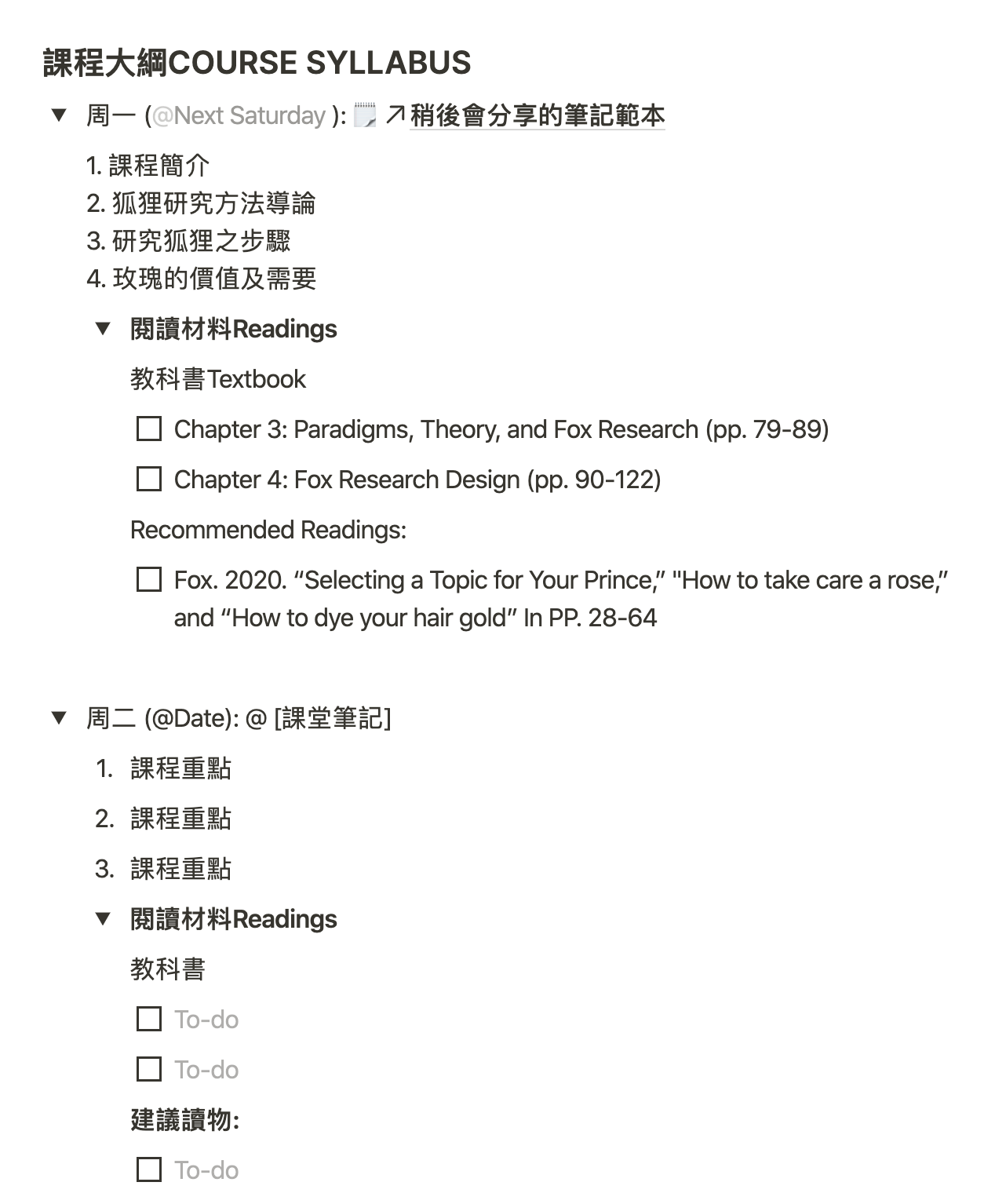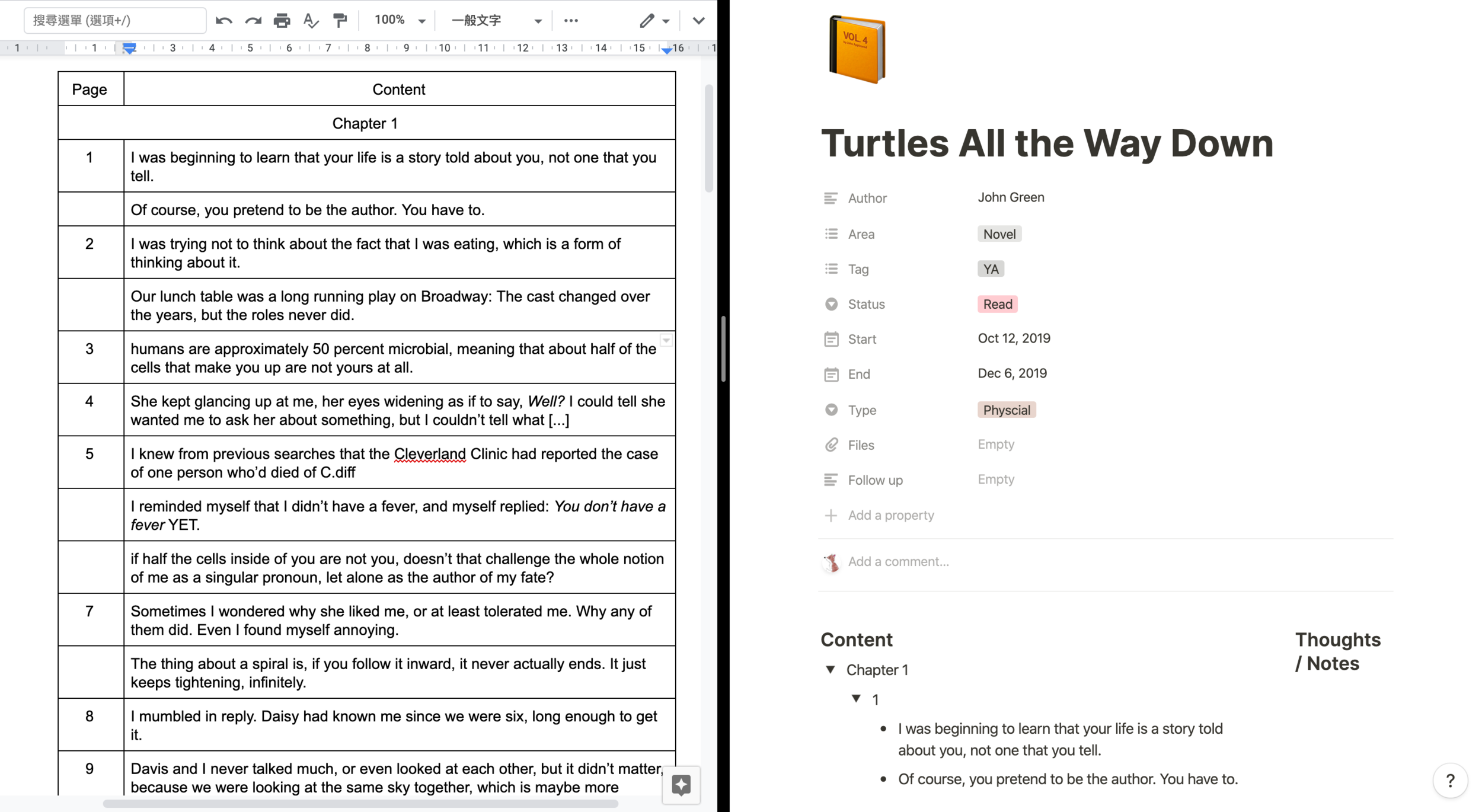作為文字工作者/編輯/Freelancer,我的工作很需要Portfolio來讓公司和顧客信任我。
最初,我的Portfolio是名符其實的一個資料夾,放滿我畢業前在報章雜誌寫的文章。同時,它也是供我留念的資料夾,裡面全是孤本,所以每次面試都擔心它會碰上意外。又因為我把以前做過的一些小刊物,都整本放進去留念,結果資料夾頗重,加上面試要用的畢業證書、履歷副本等,肩膀不勝負荷。
不過,讓我直接放棄實體Portfolio的理由,是當作品變成雜誌和書籍的時候。剪報和小刊物的重量和體積尚且有限,但別說背包放不了我做的雙周刊、月刊和書籍,數量一多,就連放在家裡留念也佔位置。
簡單來說,實體版本的Portfolio的好壞處包括:
O 可讓面試官自由翻閱,感覺實在
X 申請職位時未能與履歷一同遞交
X 只適用於面見形式的面試
X 針對工作挑選適用的作品時,會很費時 (很多時情願重一點全都帶去,也不想面試前後整理。但其實放進與求職的工作無關的作品,只會被面試官直接無視,甚至模糊了自己的優勢。)
X 大多是孤本,帶出去要承擔一定風險
X 作品的數量和形式都有限制
於是,我就把一些較常用的作品掃描成電子檔,再在Word建立一個Portfolio,變成PDF寄給對方。這是種進步,尤其是我跟Freelance客戶多經網絡平台聯絡,很少面對面讓對方翻閱資料夾的機會。這使我增加了面試機會和工作邀請。不過,儘管已經定好Portfolio的樣版,每次改起來也覺得好吃力,因為作品的格式不一,在讓對方看得清楚的前提下,照片需要的大小迴異,每次都要花時間「執位」,而成品看起來也不討好。
後來我又聽到一個精采的意見。個人網站就是最好的Portfolio,只要把做過的事情,作品統統放上去,對方可以自由瀏覽想看的資料和內容,是為「互動式」Portfolio。
這的確是一個好方法,只可惜我開設網站是為公餘樂趣,正是想寫工作以外的文章,所以並不希望把工作的作品放進來。而供養另一個網站只做Portfolio有點不合符成本效益,畢竟當時我是全職編輯,不是常常需要用到它。思前想後,正當我打算把在這個網站開一個不公開頁面當Portfolio,有需要時才單獨分享之際,發現了一個更好方法。
方法來自一位找我替他寫電子書的客戶,他是個資深UX設計師,很懂用戶的心理,也注重美觀,他的Portfolio簡直可以用賞心悅目來形容——有效、易懂、有趣。他認同「互動式」的Portfolio是最佳選擇,不過他沒有個人網站,於是用Notion來達到相若的目的。雖然因為工種不同,他需要的Portfolio與我完全不同,但這讓我靈機一動,也在Notion建立適合自己的「互動式」Portfolio。
Portfolio的內容包括
(必要)
姓名
聯絡方法
作品選輯
(個人選擇)
一句自我介紹
履歷
名片
社交平台
個人網站
我建議先弄一個完整版,把可放進Portfolio的作品整理妥當。要用的時候,每次複製一個。這樣的好處,是你只須更新完整版,然後需要用的時候,刪去不適用的項目,比較簡單省時;期間順便檢查一次有否錯漏。
希望這資源能幫助到你~ 我的網站 fox-cabin.com剛開通了電子報,如果想得到更多類似的資源,以及我關於閱讀、寫作和學習的分享,可以訂閱。也可以追蹤 Fox Cabin 就可以看到新內容。 Best Wishes~